I having a Excel sheet with 1 Merged cell column and 3 subcolumns in that.So I want custom sort the columns and rows on the basis of my format.
I have tried using index like this =INDEX(Full!$A$1:$AH$579,COLUMN(A1),ROW(A1)) but this not working in my case
so let me the solutions
Eg. I have existing format like this (With values)
Names Date 1 2 3 4 5 6 7 8 9 10
Rahul Value1 11 22 333 1 7857 7857 0 7857 0 0
Value2 11 22 333 2 738558 8454132 0 12995478 0 0
Value3 11 22 333 3 730701 8446275 0 12987621 0 0
Akash Value1 111 33 336 7857 7857 7857 0 7857 0 0
Value2 222 33 337 13215474 738558 8454132 0 12995478 0 0
Value3 333 33 338 13207617 730701 8446275 0 12987621 0 0
Sumit Value1 57 37 339 7857 7857 7857 0 7857 0 0
Value2 58 38 340 13215474 738558 8454132 0 12995478 0 0
Value3 59 39 333 13207617 730701 8446275 0 12987621 0 0
Mohan Value1 7857 7857 7857 7857 7857 7857 0 7857 0 0
Value2 12555486 13490469 6497739 13215474 738558 8454132 0 12995478 0 0
Value3 12547629 13482612 6489882 13207617 730701 8446275 0 12987621 0 0
Rathod Value1 2 7857 7857 7857 7857 7857 0 7857 0 0
Value2 3 13490469 6497739 13215474 738558 8454132 0 12995478 0 0
Value3 4 13482612 6489882 13207617 730701 8446275 0 12987621 0 0
Nikhil Value1 11 7857 7857 7857 7857 7857 0 7857 0 0
Value2 22 13490469 6497739 13215474 738558 8454132 0 12995478 0 0
Value3 33 13482612 6489882 13207617 730701 8446275 0 12987621 0 0
and I want to this format :
Date Names Rahul Akash Sumit Mohan Rathod Nikhil
1 Value1 11 111 57 7857 2 11
Value2 11 222 58 12555486 3 22
Value3 11 333 59 12547629 4 33
2 Value1 22 33 37 7857 7857 7857
Value2 22 33 38 13490469 13490469 13490469
Value3 22 33 39 13482612 13482612 13482612
3 Value1 333 336 339 7857 7857 7857
Value2 333 337 340 6497739 6497739 6497739
Value3 333 338 333 6489882 6489882 6489882
4 Value1 1 7857 7857 7857 7857 7857
Value2 2 13215474 13215474 13215474 13215474 13215474
Value3 3 13207617 13207617 13207617 13207617 13207617
5 Value1 7857 7857 7857 7857 7857 7857
Value2 738558 738558 738558 738558 738558 738558
Value3 730701 730701 730701 730701 730701 730701
6 Value1 7857 7857 7857 7857 7857 7857
Value2 8454132 8454132 8454132 8454132 8454132 8454132
Value3 8446275 8446275 8446275 8446275 8446275 8446275
7 Value1 0 0 0 0 0 0
Value2 0 0 0 0 0 0
Value3 0 0 0 0 0 0
8 Value1 7857 7857 7857 7857 7857 7857
Value2 12995478 12995478 12995478 12995478 12995478 12995478
Value3 12987621 12987621 12987621 12987621 12987621 12987621
9 Value1 0 0 0 0 0 0
Value2 0 0 0 0 0 0
Value3 0 0 0 0 0 0
10 Value1 0 0 0 0 0 0
Value2 0 0 0 0 0 0
Value3 0 0 0 0 0 0