I have the following XAML in my Xamarin Forms project
<StackLayout x:Name="slFullPage" Orientation="Vertical" HorizontalOptions="Fill" VerticalOptions="FillAndExpand" Margin="0,0,0,0" BackgroundColor="AliceBlue">
<localapp:PageHeader x:Name="pgHeader" VerticalOptions="Start" HorizontalOptions="Fill" />
<combobox:SfComboBox x:Name="cmbLanguage" DataSource="{Binding LangaugesByAppLanguage}" TextSize="Micro"
TextColor="#283655" SelectionChanged="cmbLanguage_SelectionChanged"
Watermark="{localapp:Translate SelectValue}" DropDownItemHeight="25" WidthRequest="250" HeightRequest="30"
DropDownTextSize="Micro" BackgroundColor="White" HorizontalOptions="Center" VerticalOptions="Start"
DisplayMemberPath="LanguageName" SelectedValuePath="ISO_639_1_Code">
</combobox:SfComboBox>
<StackLayout Orientation="Horizontal" HorizontalOptions="FillAndExpand" VerticalOptions="End" BackgroundColor="Aqua">
<buttons:SfButton x:Name="btnCancel" Text="{localapp:Translate Cancel}" HorizontalOptions="Start" VerticalOptions="End" Margin="8,0,4,0"/>
<buttons:SfButton x:Name="btnDone" Text="{localapp:Translate Done}" HorizontalOptions="End" VerticalOptions="End" Margin="4,0,8,0"/>
</StackLayout>
<localapp:AppFooter x:Name="pgFooter" VerticalOptions="End" HorizontalOptions="Fill" />
</StackLayout>
Based on my understanding of the horizontal options that can be specified on an object, I would expect the Cancel button to be at the start of my horizontal stack layout and my Done button to be at the end of the same stack layout.
Additionally, based on the vertical options that can be used, I would expect the stacklayout with the buttons in it as well as my appfoot to appear at the bottom of my slFullPage stack layout. However, neither of those things are happening.
Instead what I get can be seen below:
You can see that the entire page stacklayout is going all the way to the bottom of the screen but my buttons and footer are not at the bottom.
Additinally, you can see the horizontal stack layout (aqua) goes all the way across the screen but the buttons are not positioned based on their horizontal options.
Any ideas?? FYI - I am running the project as a UWP app.