Update: Finally got it working. See below code for SceneDelegate.swift
func scene(_ scene: UIScene, willConnectTo session: UISceneSession, options connectionOptions: UIScene.ConnectionOptions) {
guard let windowScene = (scene as? UIWindowScene) else { return }
window = UIWindow(frame: windowScene.coordinateSpace.bounds)
window?.windowScene = windowScene
window?.rootViewController = ViewController()
window?.makeKeyAndVisible()
}
In contrast to the tutorials and the articles online, I was not able to create a working UI with the latest Xcode. This was also the case with Xcode 10, but I did not care at the time.
My steps are as follows:
- Delete
Main.storyboard - Delete
Mainfrom project settings
Write basic UIWindow code:
var window: UIWindow?
func application(_ application: UIApplication, didFinishLaunchingWithOptions launchOptions: [UIApplication.LaunchOptionsKey: Any]?) -> Bool {
window = UIWindow(frame: UIScreen.main.bounds)
window?.makeKeyAndVisible()
let mainVC = ViewController()
window?.rootViewController = mainVC
return true
}
At this point I am getting an error saying cannot find the storyboard named Main in the bundle. If I go ahead and clear the entry from Info.plist, this time it complains that there are not enough characters in the storyboard name.
Any ideas?