I'm trying to follow the beginner tutorial at training.play-with-docker.com. At Task 2, step 6, I do the following and get the error as below:
PS C:\Users\david.zemens\Source\Repos\linux_tweet_app> docker container run --detach --publish 80:80 --name linux_tweet_app $DOCKERID/linux_tweet_app:1.0
d39667ed1deafc382890f312507ae535c3ab2804907d4ae495caaed1f9c2b2e1
C:\Program Files\Docker\Docker\Resources\bin\docker.exe: Error response from daemon: driver failed programming external connectivity on endpoint linux_tweet_app (a819223be5469f4e727daefaff3e82eb68eb0674e4a46ee1a32e703ce4bd384d): Error starting userland proxy: listen tcp 0.0.0.0:80: bind: An attempt was made to access a socket in a way forbidden by its access permissions.
I am using Docker Desktop on a Win10 machine locally. I've tried resetting Docker as suggested here. Error persists. Since something else must be using port 80, I should be able to avoid the error by using a different port, right?
PS C:\Users\david.zemens\Source\Repos\linux_tweet_app> docker container run --detach --publish 1337:1337 --name linux_tweet_app $DOCKERID/linux_tweet_app:1.0
Right! docker ps now confirms the container is running:
CONTAINER ID IMAGE COMMAND CREATED STATUS PORTS NAMES
b700df12c2d1 dzemens/linux_tweet_app:1.0 "nginx -g 'daemon of…" About a minute ago Up About a minute 80/tcp, 443/tcp, 0.0.0.0:1337->1337/tcp linux_tweet_app
But when I try to view the webpage that the tutorial sends me to, I get an error in the browser.
I'm not sure how the link is dynamically generated but it looks something like this:
http://ip172-18-0-32-blsfgt2d7o0g00epuqi0-80.direct.labs.play-with-docker.com/
Browser error as below:
The proxy could not connect to the destination in time.
URL: http://ip172-18-0-32-blsfgt2d7o0g00epuqi0-80.direct.labs.play-with-docker.com/
Failure Description: :errno: 104 - 'Connection reset by peer' on socketfd -1:server state 7:state 9:Application response 502 cannotconnect
Another highly-upvoted answer suggests I need to "disable Windows 10 fast startup" -- I have not tried this yet, mainly because I'm not sure what the full repercussions are with that setting.
Is there something stupidly obvious that I'm overlooking here? Shouldn't I be able to run this on different ports? If not, why not? If I have to use 80:80, but System is already using that port, won't I have some further problems if I try to kill that pid?
PS C:\Users\david.zemens\Source\Repos\linux_tweet_app> netstat -a -n -o | findstr :80 | findstr LISTENING
TCP 0.0.0.0:80 0.0.0.0:0 LISTENING 4
TCP 0.0.0.0:8003 0.0.0.0:0 LISTENING 4
TCP 0.0.0.0:8080 0.0.0.0:0 LISTENING 1348
TCP 0.0.0.0:8081 0.0.0.0:0 LISTENING 4688
TCP 127.0.0.1:8080 0.0.0.0:0 LISTENING 2016
TCP 127.0.0.1:8082 0.0.0.0:0 LISTENING 28536
TCP [::]:80 [::]:0 LISTENING 4
TCP [::]:8003 [::]:0 LISTENING 4
TCP [::]:8080 [::]:0 LISTENING 1348
TCP [::]:8081 [::]:0 LISTENING 4688
I made a small change in the Dockerfile changing EXPOSE 80 443 to EXPOSE 1337 443 and I'm now able to view my app by navigating to localhost:1337 in my browser. I think that will get me through the next steps in the training module, but still curious if I'm doing something wrong.
This seems to work regardless of the change in Dockerfile (I've removed and republished after changing Dockerfile).
PS C:\Users\david.zemens\Source\Repos\linux_tweet_app> docker container run --detach --publish 1337:80 --name linux_tweet_app $DOCKERID/linux_tweet_app:1.0