So, I am working on a project using W3.CSS, I have this part of the code for the menu that looks like this:
<link rel="stylesheet" href="https://www.w3schools.com/w3css/4/w3.css">
<body>
<div class="w3-bar w3-khaki w3-card w3-bottombar w3-border-orange">
<a class="w3-bar-item w3-button w3-hover-white w3-right w3-padding-large w3-hide-medium w3-hide-large w3-right" href="javascript:void(0)" onclick="myFunction()" title="menu"><i class="fa fa-bars"></i></a>
<a href="#" class="w3-bar-item w3-button w3-right w3-hover-white w3-padding-large w3-hide-small w3-topbar w3-border-khaki w3-hover-border-orange">Menu1</a>
<a href="#" class="w3-bar-item w3-button w3-right w3-hover-white w3-padding-large w3-hide-small w3-topbar w3-border-khaki w3-hover-border-orange">Menu2</a>
<a href="#" class="w3-bar-item w3-button w3-right w3-hover-white w3-padding-large w3-hide-small w3-topbar w3-border-khaki w3-hover-border-orange">Menu3</a>
<a href="#" class="w3-bar-item w3-button w3-right w3-hover-white w3-padding-large w3-hide-small w3-topbar w3-border-khaki w3-hover-border-orange">Menu4</a>
</div>
</div>
</body>This is how it looks like:
When I hover over an item to select it, It will look like this:
This is almost fine, But I need to be able to hide the bottom border of the selected button to look more or less like this:
The only idea I had in mind was to use some JavaScript to draw the bottom border accordingly, but it sounds way more complicated than I think this should be. Is there another better solution that I am not aware of?