Here is the (unedited from template) YAML definition of the pipeline:
# .NET Desktop
# Build and run tests for .NET Desktop or Windows classic desktop solutions.
# Add steps that publish symbols, save build artifacts, and more:
# https://learn.microsoft.com/azure/devops/pipelines/apps/windows/dot-net
trigger:
- master
pool:
vmImage: 'windows-latest'
variables:
solution: '**/*.sln'
buildPlatform: 'Any CPU'
buildConfiguration: 'Release'
steps:
- task: NuGetToolInstaller@1
- task: NuGetCommand@2
inputs:
restoreSolution: '$(solution)'
- task: VSBuild@1
inputs:
solution: '$(solution)'
platform: '$(buildPlatform)'
configuration: '$(buildConfiguration)'
- task: VSTest@2
inputs:
platform: '$(buildPlatform)'
configuration: '$(buildConfiguration)'
This pipeline triggers when code is pushed to the master branch of my repo as intended - however I can't find the binaries that it built! How do I access them so I can share them with folks? Are the binaries unavailable because some of my unit tests failed, causing the build to fail, or something?