I have exactly the same problem as the question here
However,the question was asked 3 years ago and the solutions are outdated. The problem started after I updated android studio (now using :
Android Studio 3.5 Build #AI-191.8026.42.35.5791312, built on August 9, 2019 JRE: 1.8.0_202-release-1483-b03 amd64 JVM: OpenJDK 64-Bit Server VM by JetBrains s.r.o Windows 10 10.0
)
So how to get the adb window ( or the device chooser window) back?