I installed Ubuntu through the Windows store and then followed the Jetbrains CLion/WSL setup guide here: https://www.jetbrains.com/help/clion/how-to-use-wsl-development-environment-in-clion.html
However after following that guide I was still an error in CLion saying "WSL not found"
I tried restarting CLion but that didn't fix it.
I verified WSL works fine on my PC:
CLion version information:
CLion 2019.2.1
Build #CL-192.6262.62, built on August 21, 2019
Runtime version: 11.0.3+12-b304.39 amd64
VM: OpenJDK 64-Bit Server VM by JetBrains s.r.o
Windows 10 10.0
GC: ParNew, ConcurrentMarkSweep
Memory: 1987M
Cores: 8
Registry: run.processes.with.pty=TRUE
Non-Bundled Plugins:
Windows version: Microsoft Windows [Version 10.0.16299.1331]
I found this related question but unfortunately repair/reset didn't work for me CLION: WSL not found, ssh connected?