Based on Axel's answer, instead of plotly.figure_factory.create_gantt, use plotly.express.timeline to add hovertemplate showing customdata. And embed into subplot.
import plotly.figure_factory as ff
import plotly.express as px
from plotly.subplots import make_subplots
import numpy as np
from datetime import datetime as dt, timedelta
import pandas as pd
def convert_to_datetime(x, strftime_format = "%Y-%m-%d"):
return dt.fromtimestamp(31536000+x*24*3600).strftime(strftime_format)
def create_gantt(subdf, Task_column, num_Start_column, num_Finish_column, color_list, tick_num = 3 ):
subdf["Task"] = subdf[Task_column]
subdf["Start"] = subdf[num_Start_column].apply(convert_to_datetime)
subdf["Finish"] = subdf[num_Finish_column].apply(convert_to_datetime)
num_tick_labels = np.linspace(start = min(np.min(subdf[num_Start_column]),np.min(subdf[num_Finish_column])),
stop = max(np.max(subdf[num_Start_column]),np.max(subdf[num_Finish_column])), num = tick_num, dtype = int)
date_ticks = [convert_to_datetime(x) for x in num_tick_labels]
px_fig = px.timeline(subdf,x_start="Start", x_end="Finish", y="Task", color_discrete_sequence=color_list , hover_data=[num_Start_column, num_Finish_column])
for trace in range(len(px_fig["data"])):
px_fig["data"][trace]["hovertemplate"] = 'Start=%{customdata[0]}<br>Finish=%{customdata[1]}'
px_fig.layout.xaxis.update({
'tickvals' : date_ticks,
'ticktext' : num_tick_labels
})
return px_fig
def embed_in_subplot(parent_fig, child_fig, row, col ):
for trace in range(len(child_fig["data"])):
parent_fig.add_trace(child_fig["data"][trace],
row=row, col=col)
parent_fig.update_xaxes(tickvals=child_fig.layout.xaxis.tickvals, ticktext=child_fig.layout.xaxis.ticktext, type=child_fig.layout.xaxis.type, row=row, col=col)
parent_fig.update_yaxes(tickvals=child_fig.layout.yaxis.tickvals, ticktext=child_fig.layout.yaxis.ticktext, type=child_fig.layout.yaxis.type, row=row, col=col)
return parent_fig
def test_gantt():
df1 = [dict(Task="Job A", numStart=530 , numFinish=4456),
dict(Task="Job B", numStart=343, numFinish=623),
dict(Task="Job C", numStart=746, numFinish=1023)]
df2 = [dict(Task="Job A", numStart=560 , numFinish=756),
dict(Task="Job B", numStart=143, numFinish=323),
dict(Task="Job C", numStart=246, numFinish=623)]
df1 = pd.DataFrame(df1)
df2 = pd.DataFrame(df2)
child_fig1 = create_gantt(df1, 'Task', 'numStart', 'numFinish', [px.colors.qualitative.Plotly[0]]* len(df1) , tick_num = 5 )
child_fig2 = create_gantt(df2, 'Task', 'numStart', 'numFinish', [px.colors.qualitative.Plotly[1]]* len(df2) , tick_num = 5 )
parentfig = make_subplots(rows=1,cols=2)
parentfig = embed_in_subplot(parentfig, child_fig1, 1,1)
parentfig = embed_in_subplot(parentfig, child_fig2, 1,2)
parentfig.show()
#### run test
test_gantt()