This may occurs if your solution is not in source control or some bindings conflict when you add that project.
Please open the solution root folder with Windows Explorer to check if the new project exists in the workspace (solution root folder) first. If the project exists, then follow below steps to add the existing project in source control.
- Navigate to solution root in Source Control Explorer
- Right click in Source Control Explorer and select Add items to
folder
- Select the Project folder you have created, then Next
- Select items to add or Excluded, then Finish
- Check in the changes

Another place to check is source control bindings, simply unbind and rebind the solutions/ the project or root folders in your workspace. Detail step take a look at here: Re-establish TFS source control bindings
Normally, new project will be created in the solution root folder and the files will be added in source control automatically if the solution has already been in source control.
For any newly added project, just pay attention to Enabling Add to Source Control Option for New Project Dialog in Visual Studio