I am using Power Query in Excel 2016 to combine data from 12 different workbooks within the same folder system into one table, and need to add an additional column in the master table that tracks the status of each row. However, when I refresh the data, the Status column does not follow the rows to which it is initially applied.
I have already looked at [ Inserting text manually in a custom column and should be visible on refresh of the report ] but this solution only works with a unique ID column. Because each of the 12 workbooks is edited separately and because there is no single column that can be guaranteed to have unique values between all of the different spreadsheets, I don't have a key to join the data to the additional column.