I would like to customize VScode autocompletion behaviour to suit my liking.
Namely:
- When the suggestions list appears, I don't want any suggestion to be selected.
- When I press Tab and Shift-Tab, I want to cycle through the suggestions (thus selecting one). Esc should unselect any selected suggestion (and can close the suggestions list, optionally).
- When a suggestion is selected, any character should accept that suggestion (so edit my code with the text of that suggestion).
Item 2. is achieved by editing the keybinds.
I haven't found a way to get the behaviour of item 1.
For item 3., a dirty hack could be to exploit the editor.acceptSuggestionOnCommitCharacter setting, and using all characters as commit characters, but I haven't found how to edit which characters are commit characters.
Is there a way to achieve this behaviour using the settings?
If not, is there an extension that provides this behaviour?
Ideally, I would like to avoid coding my own extension, but I could resort to that if no other solution is available.
Note: this question is different from this one, because I do not want to press Return to accept a suggestion (unless i want to accept the suggestion and insert a new line).
edit: I believe this answer can implement item 3 using the dirty hack described above, I just have to copy the same keybind for all possible characters with the same "when" conditions, now I just need to find a way to get item 1. (and ideally find a better way to get item 3.).
edit again: to make my question clearer, I've recorded the desired behaviour from vim, with the keys pressed.