You can use matplotlib's axes annotate to draw arrows to the y-axes. You will need to find the points in the plot where the arrows should start. However, this does not plot circles around lines. If you really want to plot a circle, you could use plt.scatter or plt.Circle to plot an appropriate circle covering the relevant area.
import numpy as np
import matplotlib.pyplot as plt
# Create some mock data
t = np.arange(0.01, 10.0, 0.01)
data1 = np.exp(t)
data2 = np.sin(2 * np.pi * t)
fig, ax1 = plt.subplots()
color = 'tab:red'
ax1.set_xlabel('time (s)')
ax1.set_ylabel('exp', color=color)
ax1.plot(t, data1, color=color)
ax1.tick_params(axis='y', labelcolor=color)
ax1.annotate('', xy=(7, 1096), xytext=(-0.5, 1096), # start the arrow from x=7 and draw towards primary y-axis
arrowprops=dict(arrowstyle="<-", color=color))
ax2 = ax1.twinx() # instantiate a second axes that shares the same x-axis
color = 'tab:blue'
ax2.set_ylabel('sin', color=color) # we already handled the x-label with ax1
ax2.plot(t, data2, color=color)
ax2.tick_params(axis='y', labelcolor=color)
# plt.arrow()
ax2.annotate('', xy=(6,0), xytext=(10.4, 0), # start the arrow from x=6 and draw towards secondary y-axis
arrowprops=dict(arrowstyle="<-", color=color))
fig.tight_layout() # otherwise the right y-label is slightly clipped
plt.show()
Following is the sample output figure.
EDIT: Following is the snippet with the circles you've requested. I have used plt.scatter.
import numpy as np
import matplotlib.pyplot as plt
from matplotlib.patches import Circle
# Create some mock data
t = np.arange(0.01, 10.0, 0.01)
data1 = np.exp(t)
data2 = np.sin(2 * np.pi * t)
fig, ax1 = plt.subplots()
color = 'tab:red'
ax1.set_xlabel('time (s)')
ax1.set_ylabel('exp', color=color)
ax1.plot(t, data1, color=color)
ax1.tick_params(axis='y', labelcolor=color)
ax1.annotate('', xy=(7, 1096), xytext=(-0.5, 1096), # start the arrow from x=7 and draw towards primary y-axis
arrowprops=dict(arrowstyle="<-", color=color))
# circle1 = Circle((5, 3000), color='r')
# ax1.add_artist(circle1)
plt.scatter(7, 1096, s=100, facecolors='none', edgecolors='r')
ax2 = ax1.twinx() # instantiate a second axes that shares the same x-axis
color = 'tab:blue'
ax2.set_ylabel('sin', color=color) # we already handled the x-label with ax1
ax2.plot(t, data2, color=color)
ax2.tick_params(axis='y', labelcolor=color)
# plt.arrow()
ax2.annotate('', xy=(6.7,0), xytext=(10.5, 0), # start the arrow from x=6.7 and draw towards secondary y-axis
arrowprops=dict(arrowstyle="<-", color=color))
plt.scatter(6,0, s=2000, facecolors='none', edgecolors=color)
fig.tight_layout() # otherwise the right y-label is slightly clipped
plt.savefig('fig')
plt.show()
Here is the sample output.