I'm using Bootstrap v4 as the base for this code. Essentially, my problem is this: I'd like to make use of a gradient background for primary buttons, but we make use of outline as well. Because there's not really support for gradient borders, I'm not sure how best to ensure that both buttons end up being the same height & width with that missing 2px border on the primary buttons.
The above screenshot shows the problem. I did come up with this as one fix (which works great in Chrome):
background-color: var(--background) !important;
background-image: var(--gradient-background) !important;
border-width: 2px !important;
border-style: solid !important;
border-image-source: var(--gradient-background) !important;
border-image-slice: 1 !important;
Which (in Chrome) results in this:
which accurately depicts what I want my end result to look like. However, in Firefox, there's a weird bug which ends up like this:
And finally, setting the border to a transparent color adds a weird effect to the edges in both browsers:
Here's a Codepen that's messy but shows correctly the issue with transparent borders: https://codepen.io/anon/pen/ymvYQX
So I'm looking to do any of the following -
1) I would love some help figuring out how to get rid of the bug on Firefox so it renders exactly the same as it does on Chrome.
2) Alternatively, how else can I fix the original issue? Is there another way to force resizing of the buttons? What about a better alternative for the gradient border lines?
Thanks for your help!