I often use abbreviations when using vim editor. Now I want to use Linux commands when defining vim abbreviations inside /etc/vimrc.
I tried various things but none worked.
My use case:
Inside vim: When I type #! and enter "tab" key, Then the output should be:
#! /usr/bin/env bash
#Author: Dhimant
#Date: Realtime date at which command is fired
#Description:
I completed up to first two lines by using "cr" tag
ab #! #!/usr/bin/env bash<cr>#author: Dhimant Thanki
But when using "date command", it is not working
ab #! #!/usr/bin/env bash<cr>#author: Dhimant Thanki <cr>#Date: `date` <cr>#Task: (NOT WORKING)
So need help in completing this task. Any help is appreciated.