The background area of my button is not detecting user interaction. Only way to interact with said button is to tap on the Text/ Label area of the button. How to make entire Button tappable?
struct ScheduleEditorButtonSwiftUIView: View {
@Binding var buttonTagForAction : ScheduleButtonType
@Binding var buttonTitle : String
@Binding var buttonBackgroundColor : Color
let buttonCornerRadius = CGFloat(12)
var body: some View {
Button(buttonTitle) {
buttonActionForTag(self.buttonTagForAction)
}.frame(minWidth: (UIScreen.main.bounds.size.width / 2) - 25, maxWidth: .infinity, minHeight: 44)
.buttonStyle(DefaultButtonStyle())
.lineLimit(2)
.multilineTextAlignment(.center)
.font(Font.subheadline.weight(.bold))
.foregroundColor(Color.white)
.border(Color("AppHighlightedColour"), width: 2)
.background(buttonBackgroundColor).opacity(0.8)
.tag(self.buttonTagForAction)
.padding([.leading,.trailing], 5)
.cornerRadius(buttonCornerRadius)
}
}