You can try the following:
In order to simulate your situation, I had to create an image with text
blocks whose coordinates and dimensions are pre-defined, so I did the following:
1) Created a simple relative layout with three text views:
<RelativeLayout
xmlns:android="http://schemas.android.com/apk/res/android"
android:layout_width="match_parent"
android:id="@+id/rl"
android:background="@android:color/black"
android:layout_height="match_parent">
<TextView
android:layout_width="wrap_content"
android:layout_height="wrap_content"
android:gravity="center"
android:textAlignment="center"
android:padding="40dp"
android:layout_marginTop="50dp"
android:layout_marginBottom="10dp"
android:layout_alignParentEnd="true"
android:layout_alignParentRight="true"
android:text="Text Block 1"
android:textSize="30sp"
android:textColor="@android:color/white"
android:id="@+id/tv1"/>
<TextView
android:layout_width="wrap_content"
android:layout_height="wrap_content"
android:gravity="center"
android:textAlignment="center"
android:padding="40dp"
android:layout_marginBottom="20dp"
android:layout_alignParentStart="true"
android:layout_alignParentLeft="true"
android:layout_below="@id/tv1"
android:text="Text Block 2"
android:textSize="30sp"
android:textColor="@android:color/white"
android:id="@+id/tv2"/>
<TextView
android:layout_width="wrap_content"
android:layout_height="wrap_content"
android:gravity="center"
android:textAlignment="center"
android:padding="40dp"
android:layout_marginBottom="40dp"
android:layout_alignParentEnd="true"
android:layout_alignParentRight="true"
android:layout_below="@id/tv2"
android:text="Text Block 3"
android:textSize="30sp"
android:textColor="@android:color/white"
android:id="@+id/tv3"/>
</RelativeLayout>
2) Created the activity below:
public class TextBlockActivity extends AppCompatActivity {
private final String TAG = TextBlockActivity.class.getSimpleName();
private RelativeLayout rl;
private Map<String, float[]> text_map = new HashMap<>();
@Override
protected void onCreate(Bundle savedInstanceState) {
super.onCreate(savedInstanceState);
setContentView(R.layout.activity_main);
rl = (RelativeLayout) findViewById(R.id.rl);
rl.getViewTreeObserver().addOnGlobalLayoutListener(new ViewTreeObserver.OnGlobalLayoutListener() {
@Override
public void onGlobalLayout() {
rl.getViewTreeObserver().removeOnGlobalLayoutListener(this);
for (int i = 0; i < rl.getChildCount(); i++) {
View child = rl.getChildAt(i);
if (child instanceof TextView) {
TextView tv = (TextView) child;
float[] c = new float[]{tv.getX(), tv.getY(), tv.getWidth(), tv.getHeight()};
Log.i(TAG, (i + 1) + " x: " + c[0] + " y: " + c[1] + " w: " + c[2] + " h: " + c[3]);
}
}
}
});
}
}
3) Built the project on a real device, ran activity, got coordinates and dimensions of each text block and took a screenshot of the screen.
Coordinates and dimensions (x,y,w,h):
- Text Block 1: 351, 180, 729, 361
- Text Block 2: 0, 541, 729, 361
- Text Block 3: 351, 962, 729, 361
Screenshot:

4) Once I had coordinates, dimensions and an image, I did the following:
-MainActivity.class:
public class MainActivity extends AppCompatActivity {
private final String TAG = MainActivity.class.getSimpleName();
private ImageView iv;
private PhotoView pv_preview;
private LinearLayout ll;
private Button b_back;
private Button b_next;
private Map<String, float[]> text_blocks_coordinates_map = new HashMap<>();
@Override
protected void onCreate(Bundle savedInstanceState) {
super.onCreate(savedInstanceState);
setContentView(R.layout.activity_main);
iv = (ImageView) findViewById(R.id.iv);
pv_preview = (PhotoView) findViewById(R.id.pv_preview);
ll = (LinearLayout) findViewById(R.id.ll);
b_back = (Button) findViewById(R.id.b_back);
b_back.setOnClickListener(new View.OnClickListener() {
@Override
public void onClick(View view) {
if (pv_preview.getTag() != null) {
float[] c_current = text_blocks_coordinates_map.get((String) pv_preview.getTag());
if (c_current != null) {
TreeMap<Float, String> possible_targets_map = new TreeMap<>(); //Float y:coordinate, String key
for (Map.Entry<String, float[]> entry : text_blocks_coordinates_map.entrySet()) {
//do comparison based on the y coordinate only
//assuming that no two blocks of text will have the same y coordinate and different x coordinate (will be horizontally aligned)
if (entry.getValue()[1] < c_current[1]) {
possible_targets_map.put(entry.getValue()[1], entry.getKey());
}
}
//TreeMap will sort content according to their key values in decreasing order
// from the treeMap of possible targets, create a list containing the values of the treeMap above (which are the keys of text_blocks_coordinates_map)
List<String> possible_targets_list = new ArrayList<>();
for (Map.Entry<Float, String> entry : possible_targets_map.entrySet()) {
possible_targets_list.add(entry.getValue());
}
//take the last item in this possible_targets_list as key and get content from text_blocks_coordinates_map
if (!possible_targets_list.isEmpty()) {
changePreview(iv, possible_targets_list.get(possible_targets_list.size() - 1), text_blocks_coordinates_map.get(possible_targets_list.get(possible_targets_list.size() - 1)));
}
}
}
}
});
b_next = (Button) findViewById(R.id.b_next);
b_next.setOnClickListener(new View.OnClickListener() {
@Override
public void onClick(View view) {
if (pv_preview.getTag() != null) {
float[] c_current = text_blocks_coordinates_map.get((String) pv_preview.getTag());
if (c_current != null) {
TreeMap<Float, String> possible_targets_map = new TreeMap<>();
for (Map.Entry<String, float[]> entry : text_blocks_coordinates_map.entrySet()) {
//do comparison based on the y coordinate only
//assuming that no two blocks of text will have the same y coordinate and different x coordinate (will be horizontally aligned)
if (entry.getValue()[1] > c_current[1]) {
possible_targets_map.put(entry.getValue()[1], entry.getKey());
}
}
//TreeMap will sort content according to their key values in decreasing order
// from the treeMap of possible targets, create a list containing the values of the treeMap above (which are the keys of text_blocks_coordinates_map)
List<String> possible_targets_list = new ArrayList<>();
for (Map.Entry<Float, String> entry : possible_targets_map.entrySet()) {
possible_targets_list.add(entry.getValue());
}
//take the first item in this possible_targets_list as key and get content from text_blocks_coordinates_map
if (!possible_targets_list.isEmpty()) {
changePreview(iv, possible_targets_list.get(0), text_blocks_coordinates_map.get(possible_targets_list.get(0)));
}
}
}
}
});
//These are the coordinates of text blocks inside the image
text_blocks_coordinates_map.put(String.valueOf(1), new float[]{351, 180, 729, 361});
text_blocks_coordinates_map.put(String.valueOf(2), new float[]{0, 541, 729, 361});
text_blocks_coordinates_map.put(String.valueOf(3), new float[]{351, 962, 729, 361});
iv.setOnTouchListener(new View.OnTouchListener() {
@Override
public boolean onTouch(View view, MotionEvent motionEvent) {
Log.e(TAG, "Touching Image View");
float x = motionEvent.getX();
float y = motionEvent.getY();
for (Map.Entry<String, float[]> entry : text_blocks_coordinates_map.entrySet()) {
float[] c = entry.getValue();
if (x > c[0] && x < (c[0] + c[2])
&& y > c[1] && y < (c[1] + c[3])) {
changePreview(iv, entry.getKey(), entry.getValue());
}
}
return false;
}
});
}
@Override
public void onBackPressed() {
if (pv_preview.getVisibility() == View.VISIBLE) {
iv.setVisibility(View.VISIBLE);
ll.setVisibility(View.GONE);
pv_preview.setVisibility(View.GONE);
} else {
super.onBackPressed();
}
}
private void changePreview(ImageView iv, String k, float[] c) {
//The only method that works efficiently,
// but it is deprecated
iv.setDrawingCacheEnabled(true);
iv.buildDrawingCache();
Bitmap bitmap = Bitmap.createBitmap(iv.getDrawingCache());
iv.destroyDrawingCache();
Bitmap resource = Bitmap.createBitmap(bitmap, Math.round(c[0]), Math.round(c[1]), Math.round(c[2]), Math.round(c[3]));
pv_preview.setImageBitmap(resource);
iv.setVisibility(View.GONE);
ll.setVisibility(View.VISIBLE);
pv_preview.setVisibility(View.VISIBLE);
//set pv_preview tag as the key of text block content currently
// previewed (will be used inside next and back)
pv_preview.setTag(k);
}
}
-activity_main.xml:
<?xml version="1.0" encoding="utf-8"?>
<RelativeLayout xmlns:android="http://schemas.android.com/apk/res/android"
android:layout_width="match_parent"
xmlns:tools="http://schemas.android.com/tools"
android:background="@android:color/black"
android:layout_height="match_parent">
<LinearLayout
android:layout_width="match_parent"
android:layout_height="wrap_content"
android:padding="20dp"
android:id="@+id/ll"
android:visibility="gone"
android:weightSum="100">
<Button
android:layout_width="match_parent"
android:layout_height="wrap_content"
android:id="@+id/b_back"
android:gravity="center"
android:text="Back"
android:layout_weight="50"/>
<Button
android:layout_width="match_parent"
android:layout_height="wrap_content"
android:id="@+id/b_next"
android:gravity="center"
android:text="Next"
android:layout_weight="50"/>
</LinearLayout>
<ImageView
android:layout_width="match_parent"
android:layout_height="match_parent"
android:id="@+id/iv"
tools:ignore="contentDescription"
android:src="@drawable/image"/>
<com.github.chrisbanes.photoview.PhotoView
android:layout_width="match_parent"
android:layout_height="match_parent"
android:visibility="gone"
android:layout_below="@id/ll"
android:id="@+id/pv_preview"/>
</RelativeLayout>
-Result: