I don't quite understand exactly what i need to do to install material icons in google app maker and then how to use them. I would really appreciate anyone able to give me a step-by-step explanation. Thanks!
-
They are already ‘installed’. For labels or buttons just choose the ‘icon’ variant (towards the top left hand corner) and then type the material code in the text property. – Markus Malessa Jul 21 '19 at 13:43
-
ah thanks this works....now that i can get the icons they seem to be locked in one size, do you know how to customise the size of the icon button? – Jul 22 '19 at 02:20
-
You can try to use font-size, that could change the size of the icon. – Mario R. Jul 23 '19 at 19:45
1 Answers
You don't need to install material icons you just need to use https://material.io/tools/icons/?style=baseline icon name. Just make sure that if is a button it has the "Fab" style variant for App Maker to make the change and replace the button text for the mdl icon name.
Style Variant
Text field for the widget (button)
Final result for a button.
You can also use different icons like in my case fontawesome.com. You need to get the CSS URL from the website then access to the App Maker "App Settings" and look for External Resources and add the link
After that search for an icon and will display some properties like these
Take the HTML properties to add them to the button Display > Styles as shown here.
Make sure there is nothing on "text" of the button and you will have something like this.
I had a hard time figuring this out when I was start using App Maker so I hope this helps you all.
- 659
- 5
- 11