I had some initial parameters defined wrong and it's always better to do stuff like this at the Modules level.
For your ThisWorkbook section, only have this code:
Private Sub Workbook_Open()
Call TheTimerMac
End Sub
Private Sub Workbook_SheetSelectionChange(ByVal Sh As Object, ByVal Target As Range)
Call RestApplicationTimer
End Sub
Then in a standard Module insert the below code. The settings can be adjusted with the constants, which it looks like you understand (btw thanks for CDATE function -- shorter than TimeValeu)
I also inserted a couple audio warnings, partially just for my own entertainment. You look sharp enough that you can just nuke them if you don't like them.
'STANDARD MODULE CODE
'Constants
'Time settings
Const idleTimeLIMIT As String = "00:35:00" '<---- Edit this to whatever timer you want (hour:min:sec)
Const checkIntervalTime As String = "00:01:00" '<---- this can be executed frequently as it has low overhead
'Set this variable TRUE to confirm the macro is working with popup messages
Const conFirmRunning As Boolean = False
Dim LastCalculate As Date 'Make sure this is outside and above the other macros
Option Private Module
Public Sub TheTimerMac()
'message you can have displayed to make sure it's running
If conFirmRunning Then MsgBox "TheTimerMac is running."
'Schedules application to execute below macro at set time.
Application.OnTime Now + CDate(checkIntervalTime), "AnyBodyWorking"
End Sub
Private Sub AnyBodyWorking()
'OPTIONAL Warning messages to be spoken
Const TenMinuteWarning As String = "Your file will save and close in approximately 10 minutes"
Const FiveMinuteWarning As String = "Your file will save and close in approximately 5 minutes"
Const OneMinuteWarning As String = "This is the last warning. Your file will save and close in a little over a minute."
'message you can have displayed to make sure it's running
If conFirmRunning Then MsgBox "AnyBodyWorking Macro is running."
If LastCalculate = 0 Then
'Won't close application if lastCalc hasn't been set
Call RestApplicationTimer
ElseIf Now > LastCalculate Then
'if nothing has happened in the last idleTime interval... then it closes.
'close and lock it up!!
ThisWorkbook.Save
ThisWorkbook.Close
Exit Sub 'not even sure if this is needed, but probably good to be sure
''Optional spoken warnings
ElseIf DateDiff("S", Now, LastCalculate) < 60 Then
Application.Speech.Speak OneMinuteWarning
ElseIf DateDiff("S", Now, LastCalculate) < 300 Then
Application.Speech.Speak FiveMinuteWarning
ElseIf DateDiff("S", Now, LastCalculate) < 600 Then
Application.Speech.Speak TenMinuteWarnin
End If
Call TheTimerMac
End Sub
Sub RestApplicationTimer()
LastCalculate = Now + CDate(idleTimeLIMIT)
End Sub
Lastly, I think you could slightly improve the the locked function to be as follows and you could inculde it in your if statements.
Function IsLocked() As Boolean
IsLocked = _
GetObject("winmgmts:{impersonationLevel=impersonate}!\\" & _
Environ$("computername") & "\root\cimv2"). _
ExecQuery("select * from Win32_Process where Name='logonui.exe'").Count > 0
End Function