I have space appearing below my html and body element and was wondering what caused it. This is extending my page more than it should. I have a feeling the modal window is causing it. I tried setting overflow: hidden on the body, the modal container, as well as its individual child items but that didn't work.
Here is my CSS:
* {
box-sizing: border-box;
}
body {
background-color: rgb(243, 243, 243);
font-family: 'Roboto', sans-serif;
}
p {
color: #444E55;
}
.container {
margin: 0 auto;
width: 95%;
display: grid;
grid-template-columns: repeat(3, 1fr);
grid-template-rows: 50px;
grid-auto-rows: auto;
grid-column-gap: 10px;
grid-row-gap: 10px;
}
header {
grid-column: 1/span 3;
color: #4A4A4A
}
img {
display: block;
border-radius: 50%;
height: 100px;
}
.item {
padding: 12px;
background-color: #ffffff;
border: 1px rgb(197, 197, 197) solid;
}
.item:hover {
cursor: pointer;
}
.item > * {
pointer-events: none;
}
.card {
border-radius: 3px;
display: flex;
justify-content: flex-start;
align-items: center;
}
.text-container {
line-height: 0;
margin-left: 10px;
}
.modal-container {
position: relative;
bottom: 500px;
}
.modal {
background-color: #ffffff;
border: 1px rgb(197, 197, 197) solid;
border-radius: 3px;
padding: 50px;
margin: 0 auto;
width: 30%;
z-index: 1;
}
.box {
display: flex;
flex-direction: column;
align-items: center;
}
.box.one {
border-bottom: 1px grey solid;
}
.arrow {
display: inline-block;
position: relative;
left: 100%;
bottom: 30px;
}
.arrow:hover {
cursor: pointer;
}
.arrow > * {
pointer-events: none;
}
.fa.fa-window-close {
font-family: fontAwesome;
}
.off {
display: none;
}
.on {
display: block;
}
Here is a link to my fiddle: https://jsfiddle.net/v83zqofp/1/
I even tried setting an explicit height on the body, but even the HTML and body are smaller than the viewport height.
Is it my modal window that is creating the extra space or is it something else?