use the code below if your app using Navigation Drawer, if you are using Bottom Navigation View, then use this answer
first, you have to remove the toolbar from MainActivity, and you have to set the toolbar in each your fragment xml. if you set toolbar in each fragment, it also will make it possible to implement Collapsing Toolbar. from the documentation in here, it is said
If, however, your top app bar changes substantially across
destinations, then consider removing the top app bar from your
activity and defining it in each destination fragment, instead.
remove the toolbar from your MainActivity. set your MainActivity xml like this
<?xml version="1.0" encoding="utf-8"?>
<androidx.drawerlayout.widget.DrawerLayout xmlns:android="http://schemas.android.com/apk/res/android"
xmlns:app="http://schemas.android.com/apk/res-auto"
xmlns:tools="http://schemas.android.com/tools"
android:id="@+id/drawer_layout"
android:layout_width="match_parent"
android:layout_height="match_parent"
android:fitsSystemWindows="true"
tools:openDrawer="start"
tools:context=".MainActivity">
<androidx.constraintlayout.widget.ConstraintLayout
android:layout_width="match_parent"
android:layout_height="match_parent">
<fragment
android:id="@+id/nav_host_fragment"
android:name="androidx.navigation.fragment.NavHostFragment"
android:layout_width="0dp"
android:layout_height="0dp"
app:defaultNavHost="true"
app:layout_constraintBottom_toBottomOf="parent"
app:layout_constraintEnd_toEndOf="parent"
app:layout_constraintHorizontal_bias="1.0"
app:layout_constraintStart_toStartOf="parent"
app:layout_constraintTop_toTopOf="parent"
app:navGraph="@navigation/main_graph" />
</androidx.constraintlayout.widget.ConstraintLayout>
<com.google.android.material.navigation.NavigationView
android:id="@+id/navigation_view"
android:layout_width="wrap_content"
android:layout_height="match_parent"
android:layout_gravity="start"
app:headerLayout="@layout/nav_drawer_header"
app:menu="@menu/nav_drawer_menu" />
</androidx.drawerlayout.widget.DrawerLayout>
for example, my app will be like this
it has 3 top level destinations: message, chat and share
then set your MainActivity like this
class MainActivity : AppCompatActivity() {
lateinit var navController : NavController
lateinit var appBarConfiguration: AppBarConfiguration
override fun onCreate(savedInstanceState: Bundle?) {
super.onCreate(savedInstanceState)
setContentView(R.layout.activity_main)
appBarConfiguration = AppBarConfiguration(setOf(
R.id.destination_share,
R.id.destination_message, // set all your top level destinations in here
R.id.destination_chat), // don't forget the parentheses
drawer_layout // include your drawer_layout
)
navController = Navigation.findNavController(this,R.id.nav_host_fragment)
}
override fun onSupportNavigateUp(): Boolean {
return NavigationUI.navigateUp(navController,appBarConfiguration)
}
}
in EACH top level fragment, set it using the code below
class ChatFragment : Fragment() { // for Message and Share Fragment, will be the same
lateinit var mActivity : FragmentActivity
override fun onAttach(context: Context) {
super.onAttach(context)
activity?.let { mActivity = it }
}
override fun onCreateView(
inflater: LayoutInflater, container: ViewGroup?,
savedInstanceState: Bundle?
): View? {
// Inflate the layout for this fragment
return inflater.inflate(R.layout.fragment_chat, container, false)
}
override fun onViewCreated(view: View, savedInstanceState: Bundle?) {
super.onViewCreated(view, savedInstanceState)
setUpToolbar()
}
private fun setUpToolbar() {
val mainActivity = mActivity as MainActivity
mainActivity.setSupportActionBar(toolbar)
val navController = NavHostFragment.findNavController(this)
val appBarConfiguration = mainActivity.appBarConfiguration
NavigationUI.setupWithNavController(toolbar, navController, appBarConfiguration)
}
}
and in the child fragment, i.e if you want to show back button instead of hamburger button in your fragment, then use the same code as above, except the setToolbar method will be different, like this
private fun setUpToolbar() {
val mainActivity = mActivity as MainActivity
val navigationView: NavigationView = mActivity.findViewById(R.id.navigation_view)
mainActivity.setSupportActionBar(toolbar)
val navController = NavHostFragment.findNavController(this)
NavigationUI.setupActionBarWithNavController(mainActivity,navController)
NavigationUI.setupWithNavController(navigationView,navController)
}
and if your toolbar has menu, then add this code in setToolbar method:
setHasOptionsMenu(true)
toolbar.setNavigationOnClickListener { view ->
view.findNavController().navigateUp()
}
to use AppBarConfiguration class , in gradle app you need to use navigation-ui-ktx artifact and you need to add compile options and kotlin options like this
android {
compileOptions {
sourceCompatibility JavaVersion.VERSION_1_8
targetCompatibility JavaVersion.VERSION_1_8
}
kotlinOptions {
jvmTarget = JavaVersion.VERSION_1_8.toString()
}
}
dependencies {
def nav_version = "2.3.0-alpha04"
implementation "androidx.navigation:navigation-fragment-ktx:$nav_version"
implementation "androidx.navigation:navigation-ui-ktx:$nav_version"
}
don't forget to add noActionBar in your res value style xml
<style name="AppTheme" parent="Theme.AppCompat.Light.NoActionBar">
<item name="colorPrimary">@color/colorPrimary</item>
<item name="colorPrimaryDark">@color/colorPrimaryDark</item>
<item name="colorAccent">@color/colorAccent</item>
</style>