I tried Josip's answer but wouldn't work for me, regardless of whether the offset parameter was 1 or 0 - the drawn bitmap just appeared in original colour.
However, this did work:
// You have to copy the bitmap as any bitmaps loaded as drawables are immutable
Bitmap bm = ImageLoader.getInstance().loadImageSync("drawable://" + drawableId, o)
.copy(Bitmap.Config.ARGB_8888, true);
Paint paint = new Paint();
ColorFilter filter = new PorterDuffColorFilter(ContextCompat.getColor(this, R.color.COLOR_1_DARK), PorterDuff.Mode.SRC_IN);
paint.setColorFilter(filter);
Canvas canvas = new Canvas(bm);
canvas.drawBitmap(bm, 0, 0, paint);
Update 1
Whilst the above works well and is useful in a lot of cases, if you just want to change the main colour of an ImageView drawable, which the op did, you can just use:
imgView.setColorFilter(ContextCompat.getColor(this, R.color.COLOR_1_DARK));
If you need more flexibility or this doesn't give the desired effect, there's an overload that allows you to change the PorterDuff Mode until you get what you're after:
imgView.setColorFilter(ContextCompat.getColor(this, R.color.COLOR_1_DARK), PorterDuff.Mode.SRC_ATOP);
Update 2
Another good use case I've had for this lately is customizing the appearance of a Google map v2 marker icon. In order to use 2 graphics to allow (for example) small/large icons on a marker, but also a range of colours on those 2 graphics by changing the colour of them dynamically. In my case I was doing this inside a ClusterRenderer as the markers were also clustered, but this can be used with a regular map marker the same way:
@Override
protected void onBeforeClusterItemRendered(MyClusterItem item, MarkerOptions markerOptions) {
try {
int markerColor = item.getColor();
Bitmap icon;
if (item.isFeatured()) {
// We must copy the bitmap or we get an exception "Immutable bitmap passed to Canvas constructor"
icon = BitmapFactory.decodeResource(context.getResources(),
R.drawable.icon_marker_large).copy(Bitmap.Config.ARGB_8888, true);
} else {
// We must copy the bitmap or we get an exception "Immutable bitmap passed to Canvas constructor"
icon = BitmapFactory.decodeResource(context.getResources(),
R.drawable.icon_marker_small).copy(Bitmap.Config.ARGB_8888, true);
}
Paint paint = new Paint();
ColorFilter filter = new PorterDuffColorFilter(ContextCompat.getColor(context, markerColor), PorterDuff.Mode.SRC_IN);
paint.setColorFilter(filter);
Canvas canvas = new Canvas(icon);
canvas.drawBitmap(icon, 0, 0, paint);
markerOptions.icon(BitmapDescriptorFactory.fromBitmap(icon));
} catch (Exception ex) {
ex.printStackTrace();
}
}