I want to see an overview of all work items for all these teams.
You can't do that using any of the regular azure boards (kanban board and sprint board).
The only way (well, the only way known to me) to do that is with Queries (Boards -> Queries). To see work items across projects, remember to check the Query across projects checkbox.
At your disposal you have myriads of fields that you can use to filter your results as well. Use them to fine tune your query result if you want. Last but not least, use Column options to specify which columns to show in your result. Since you want work items across projects, you may want to be able to see which project an item belongs to without opening the item. To do that, include the column Area path from Column options dialog. I use the following columns, and sort by ID descending.
Finally save the query.
Now go to Dashboard, click the Edit button, and add the Query Results widget. Configure that widget to use the query you just created. Note that by default, the column Area Path is not included in the Selected columns list on the right, but you have to include it yourself from the Available columns list on the left. Move columns up/down as you see fit.
Click Done editing when you are done. Through that widget you can edit the work items by clicking on the Title of each work item, which will open the item in a modal. You cannot reorder items (I suppose to set priority) on this widget itself, but hey, setting priority is just a few clicks away, so not a big deal. If you like, you can sort the query result using Priority, and after updating priority you should click Refresh to see the updated result.
Hope that helps!