While trying to remove duplicate phone numbers from a relatively large list I recently combined, Google Sheets presented me with this error message:
There was a problem. Your selection contains a merged cell. To remove duplicates, all cells must contain the same number of rows and columns.
The formula I used to test and try to expose merged cells within Google sheets was:
=if(columns(A2:F2) = 6, "True", "False")
But this always returned true Because even though the cells may be merged they are still considered individual cells.
I am wondering if there is an easy way to discover and sort out these cells in Google Sheets. Excel used to have a very simple way of doing it but has since removed the functionality.
Any ideas?