This can be done easier with Power Query. In this example, I have:
- One table on each worksheet, for each training date. No shows are indicated with "Yes".
- Each table is named t_ and the table name.
Then Power Query consolidates all of the tables into one and produces one table showing all of the consolidated records, that is summarized with a pivot table, and another with unique names, that can be used for your drop-down menu.
When you have a new date, just add a new worksheet with a table for that date, fill in the info and Refresh the calculations.

Here is the table of consolidated data...
Here is the pivot that counts the no shows...
To get the summary table...
After you set up your tables, insert a blank query by going to Data > Get and Transform Data > Get Data > From Other Sources > Blank Query.
Then click Advanced Editor, delete any existing text and paste this:
let
Source = Excel.CurrentWorkbook(),
#"Filtered Rows" = Table.SelectRows(Source, each ([Name] <> "Summary")),
#"Expanded Content1" = Table.ExpandTableColumn(#"Filtered Rows", "Content", {"Seat Number", "Name of Physician", "No Show?"}, {"Seat Number", "Name of Physician", "No Show?"}),
#"Duplicated Column" = Table.DuplicateColumn(#"Expanded Content1", "Name", "Name - Copy"),
#"Removed Columns" = Table.RemoveColumns(#"Duplicated Column",{"Seat Number"}),
#"Renamed Columns" = Table.RenameColumns(#"Removed Columns",{{"Name - Copy", "Date"}}),
#"Extracted Text After Delimiter" = Table.TransformColumns(#"Renamed Columns", {{"Date", each Text.AfterDelimiter(_, "_"), type text}}),
#"Changed Type" = Table.TransformColumnTypes(#"Extracted Text After Delimiter",{{"Date", type date}}),
#"Reordered Columns" = Table.ReorderColumns(#"Changed Type",{"Name", "Date", "Name of Physician", "No Show?"}),
#"Renamed Columns1" = Table.RenameColumns(#"Reordered Columns",{{"Name", "Table Name"}})
in
#"Renamed Columns1"
Then click Close and Load To > New Worksheet.
To get the unique names table....
Follow the same steps above, but in a new blank query, paste this text...
let
Source = Excel.CurrentWorkbook(),
#"Filtered Rows" = Table.SelectRows(Source, each ([Name] <> "Summary")),
#"Expanded Content1" = Table.ExpandTableColumn(#"Filtered Rows", "Content", {"Seat Number", "Name of Physician", "No Show?"}, {"Seat Number", "Name of Physician", "No Show?"}),
#"Duplicated Column" = Table.DuplicateColumn(#"Expanded Content1", "Name", "Name - Copy"),
#"Removed Columns" = Table.RemoveColumns(#"Duplicated Column",{"Seat Number"}),
#"Renamed Columns" = Table.RenameColumns(#"Removed Columns",{{"Name - Copy", "Date"}}),
#"Extracted Text After Delimiter" = Table.TransformColumns(#"Renamed Columns", {{"Date", each Text.AfterDelimiter(_, "_"), type text}}),
#"Changed Type" = Table.TransformColumnTypes(#"Extracted Text After Delimiter",{{"Date", type date}}),
#"Reordered Columns" = Table.ReorderColumns(#"Changed Type",{"Name", "Date", "Name of Physician", "No Show?"}),
#"Renamed Columns1" = Table.RenameColumns(#"Reordered Columns",{{"Name", "Table Name"}}),
#"Removed Columns1" = Table.RemoveColumns(#"Renamed Columns1",{"No Show?", "Date", "Table Name"}),
#"Removed Duplicates" = Table.Distinct(#"Removed Columns1")
in
#"Removed Duplicates"
Then Close and Load To > New Worksheet.
Then you can select the data in summary table and Insert Pivot Table. Add the names to the Rows section and the No Shows to the Values section. In the Row Labels column header, click Value Filters > Greater Than 0 (to remove the blanks). With the pivot table, you can double-click on the number of no shows and a new worksheet will be created, showing you where that calculation came from, so there's not need for the hyperlink.