Assuming you have Azure Function Extensions installed correctly, another way you can see this error is if you change the command line arguments in tasks.json, this will change the generated task label. You can solve it by manually setting the label to match the previously generated one.
Example:
{
"version": "2.0.0",
"tasks": [
{
"label": "func: host start",
"type": "func",
"command": "host start --port 5022",
"problemMatcher": "$func-node-watch",
"isBackground": true,
"dependsOn": "npm build (functions)"
},
...
]
}
Alternatively you can update the task reference in launch.json to include the command line arguments, but setting the task label will be more resilient to future configuration changes.