I am trying to read a .tif or .tiff floating point gray scale image in OpenCV.
I can read and write routine file format such as png, jpg etc but I am not able to read from my Desktop a format I never used before which is .tif or .tiff format.
The image: the image I am trying to read has the following parameters: Size:
And width and height:
After some documentation and various sources I was able to understand that it is possible to use a convertTo function to convert between available data types, the source can be found here. However this didn't work well and I actually had a compilation error saying:
OpenCV(3.4.1) Error: Assertion failed (size.width>0 && size.height>0) in imshow, file /home/to/opencv/modules/highgui/src/window.cpp, line 356 terminate called after throwing an instance of cv::Exception what(): OpenCV(3.4.1) /home/to/opencv/modules/highgui/src/window.cpp:356: error: (-215) size.width>0 && size.height>0 in function imshow
The code I am using is the following:
#include <opencv2/core.hpp>
#include <opencv2/imgcodecs.hpp>
#include <opencv2/highgui.hpp>
#include <iostream>
#include <string>
using namespace cv;
using namespace std;
int main( int argc, char** argv )
{
Mat img = imread("/home/to/Desktop/example.tif");
cv::imshow("source",img);
Mat dst; // destination image
// check if we have RGB or grayscale image
if (img.channels() == 3) {
// convert 3-channel (RGB) 8-bit uchar image to 32 bit float
img.convertTo(dst, CV_32FC3);
}
else if (img.channels() == 1) {
// convert 1-chanel (grayscale) 8-bit uchar image to 32 bit float
img.convertTo(dst, CV_32FC1);
}
// display output, note that to display dst image correctly
// we have to divide each element of dst by 255 to keep
// the pixel values in the range [0,1].
cv::imshow("output",dst/255);
waitKey();
}
Additional example I tried to make it work is directly from the OpenCV documentation which can be found here, with a small modification though. I read from official documentation that the options IMREAD_ANYCOLOR | IMREAD_ANYDEPTH should also be activated and in fact is what I did in the second additional trial below:
#include <opencv2/core.hpp>
#include <opencv2/imgcodecs.hpp>
#include <opencv2/highgui.hpp>
#include <iostream>
#include <string>
using namespace cv;
using namespace std;
int main( int argc, char** argv )
{
String imageName( "/home/to/Desktop/example.tif" ); // by default
if( argc > 1)
{
imageName = argv[1];
}
Mat image;
Mat outImage;
image = imread( imageName, IMREAD_ANYCOLOR | IMREAD_ANYDEPTH ); // Read the file
if( image.empty() ) // Check for invalid input
{
cout << "Could not open or find the image" << std::endl ;
return -1;
}
namedWindow( "Display window", WINDOW_AUTOSIZE ); // Create a window for display.
resize(image, outImage, cv::Size(500,500));
imshow("orig", image);
imshow("resized", outImage);
// Show our image inside it.
waitKey(0); // Wait for a keystroke in the window
return 0;
This time the compiler runs without any error but no image is shown as it is possible to see from the print screen below:
UPDATE
This is the result after the cv::resize
UPDATE 2
This the result after applying imshow("Display window", image*10);

Is there something that I am missing from the official documentation or something else I am forgetting to do? Thanks for shedding light on this issue.