Hi friends am new to iphone developing. Am struggle with add badge values on UIBarbutton item on right side. I have tried but i can't solve this problem. Can anyone help me.
Thanks in advance!
Hi friends am new to iphone developing. Am struggle with add badge values on UIBarbutton item on right side. I have tried but i can't solve this problem. Can anyone help me.
Thanks in advance!
I know this post is pretty old but with iOS7, MKNumberBadgeView's appearance does not really match the tab bar item badge design. I have found this other component which herits UIBarButtonItem and do the job very well :
https://github.com/TanguyAladenise/BBBadgeBarButtonItem
Hope this may help other iOS7 developers like me
Finally i found the way to add badges on UIBarbutton item. I searched lot but not found the correct answer. So i created UIButton and add it as a Custom view on rightbarbutton item. Add add the MKNumberBadgeView for display the badge number. Below i have add my code for you.
// Initialize NKNumberBadgeView...
MKNumberBadgeView *number = [[MKNumberBadgeView alloc] initWithFrame:CGRectMake(60, 00, 30,20)];
number.value = 10;
// Allocate UIButton
UIButton *btn = [UIButton buttonWithType:UIButtonTypeCustom];
btn.frame = CGRectMake(0, 0, 70, 30);
btn.layer.cornerRadius = 8;
[btn setTitle:@"Button" forState:UIControlStateNormal];
[btn addTarget:self action:nil forControlEvents:UIControlEventTouchUpInside];
//[btn setBackgroundColor:[UIColor blueColor]];
[btn setBackgroundColor:[UIColor colorWithRed:0.0 green:0.0 blue:0.1 alpha:0.2]];
btn.font = [UIFont systemFontOfSize:13];
//[btn setFont:[UIFont systemFontOfSize:13]];
[btn addSubview:number]; //Add NKNumberBadgeView as a subview on UIButton
// Initialize UIBarbuttonitem...
UIBarButtonItem *proe = [[UIBarButtonItem alloc] initWithCustomView:btn];
self.navigationItem.leftBarButtonItem = proe;
Thanks.
phyzalis has a good answer, there's a categorized version of his solution here:
Here's how you can use it:
// Build your regular UIBarButtonItem with Custom View
UIImage *image = [UIImage imageNamed:@"someImage"];
UIButton *button = [UIButton buttonWithType:UIButtonTypeCustom];
button.frame = CGRectMake(0,0,image.size.width, image.size.height);
[button addTarget:self action:@selector(buttonPress:) forControlEvents:UIControlEventTouchDown];
[button setBackgroundImage:image forState:UIControlStateNormal];
// Make BarButton Item
UIBarButtonItem *navLeftButton = [[UIBarButtonItem alloc] initWithCustomView:button];
self.navigationItem.leftBarButtonItem = navLeftButton;
// this is the key entry to change the badgeValue
self.navigationItem.leftBarButtonItem.badgeValue = @"1";
I did something similar to MaxMa, but I just went ahead and added the badge directly to the self.navigationController.navigationBar.
MKNumberBadgeView *numberBadge = [[MKNumberBadgeView alloc] initWithFrame:CGRectMake(35, 0, 40, 40)];
numberBadge.value = 1;
[self.navigationController.navigationBar addSubview:numberBadge];
Just make sure to remove it from the subview during viewWillDisappear and add it back during viewDidAppear. It still seems a little hacky, but I'm more comfortable with this hack then changing the nav bar z-order.
To remove it during viewWillDisappear
- (void)viewWillDisappear:(BOOL)animated
{
[super viewWillDisappear:animated];
[numberBadge removeFromSuperview];
}
It's simple and the best way !
MKNumberBadgeView *numberBadge = [[MKNumberBadgeView alloc] initWithFrame:CGRectMake(230, -51, 40, 40)];
numberBadge.value = 5;
self.navigationController.navigationBar.layer.zPosition = -1;
[self.view addSubview:numberBadge];
Updated for Swift 3:
use below simple code to add the badge on UIBarButtonItem;
// Variable Declartion
var badgeCount = Int()
// Instance Method
func setUpBadgeCountAndBarButton() {
// badge label
let label = UILabel(frame: CGRect(x: 10, y: -05, width: 25, height: 25))
label.layer.borderColor = UIColor.clear.cgColor
label.layer.borderWidth = 2
label.layer.cornerRadius = label.bounds.size.height / 2
label.textAlignment = .center
label.layer.masksToBounds = true
label.textColor = .white
label.font = label.font.withSize(12)
label.backgroundColor = .red
label.text = "\(self.badgeCount)"
// button
let rightButton = UIButton(frame: CGRect(x: 0, y: 0, width: 35, height: 35))
rightButton.setBackgroundImage(UIImage(named: "notification_dash"), for: .normal)
rightButton.addTarget(self, action: #selector(notificationBarButtonClick), for: .touchUpInside)
rightButton.addSubview(label)
// Bar button item
let rightBarButtomItem = UIBarButtonItem(customView: rightButton)
navigationItem.rightBarButtonItem = rightBarButtomItem
}
// Call To Method
self.badgeCount = 11
self.setUpBadgeCountAndBarButton()
//Note: Increase your badge as per you received notification.You have to write your code as per your decided your logic i.e. how to maintain that badge count number in database.
Enjoy..!
I know this has been solved already,but I thought I might add what I have discovered to this answer for the sake of completeness.
You can also just add MKNumberBadgeView directly to the view for the UIBarButtonItem. Using Monotouch (C#), this is how you get the view for the UIBarButtonItem
//barbutton is some UIBarButtonItem. Make sure to check for view. In
//ViewDidLoad(), the view for the barbutton might not exist yet.
Selector sel = new Selector("view");
var handle = Messaging.intptr_objc_msgSend(barbutton.Handle, sel.Handle);
var view = Runtime.GetNSObject(handle) as UIView;
var mkBadge = ... //the badge
view.Add(badge);
view.Layer.ZPosition = <some large number>
I'm sure it's easy to convert this to Obj-C. You will also need to play around with the Frame for the badge to get it to show up in the right place.
This way you wont have to remove/add the view from the navigationbar.
After searching too many solutions I found this best solution for Objective-C
Goto Following Link and download two files "UIBarButtonItem+Badge.h" and "UIBarButtonItem+Badge.m" and add to your project :
https://github.com/mikeMTOL/UIBarButtonItem-Badge
Then import in your class :
#import "UIBarButtonItem+Badge.h"
And write down following line to add badge :
self.navigationItem.rightBarButtonItem.badgeValue = @"1"; //your value
Hope it will Work !!!
Extension to add an UIActivityIndicatorView without replacing the UIBarButtonItem.
extension UIBarButtonItem {
func startLoading() {
guard let view = self.value(forKey: "view") as? UIView else { return }
let loading = UIActivityIndicatorView(activityIndicatorStyle: .gray)
loading.frame = view.bounds
loading.startAnimating()
view.addSubview(loading)
view.bringSubview(toFront: loading)
let buttonView = view.subviews.first
buttonView?.alpha = 0.1
}
func stopLoading() {
guard let view = self.value(forKey: "view") as? UIView else { return }
let loading = view.subviews.filter({ $0 is UIActivityIndicatorView }).first
loading?.removeFromSuperview()
let buttonView = view.subviews.first
buttonView?.alpha = 1.0
}
}
Here is a simple Swift 4 solution for it (with some customisation) https://github.com/Syngmaster/BadgedBarButtonItem
Just drag and drop the class into your project and you can use it like that:
class ViewController: UIViewController {
let btn = BadgedButtonItem(with: UIImage(named: "your_image"))
override func viewDidLoad() {
super.viewDidLoad()
btn.badgeTextColor = .black
btn.badgeTintColor = .yellow
btn.position = .right
btn.hasBorder = true
btn.borderColor = .red
btn.badgeSize = .medium
btn.badgeAnimation = true
self.navigationItem.rightBarButtonItem = btn
btn.tapAction = {
self.btn.setBadge(with: 4)
}
}
}