I'm currently using VS Code to learn C++ because it was easy to setup and is much lighter than VS Studio. However, one thing that I'm unable to do is to see the elements of an array (or string, etc), in debug mode.
I've searched for solutions here, and it seems that enabling pretty printing would solve the issue, but unfortunetly it did not (i have Python 3.6 installed). I've also tried using VS Studio compiler and debugger, but was unable to get it to work the way i wanted (basically clicking F5 to compile single cpp files without needing to change any options, just a single click).
Can you guys help me out on this? I'm currently using MinGW compiler on windows 10, with the following tasks file:
"version": "2.0.0",
"tasks": [
{
"label": "echo",
"type": "shell",
"command": "g++",
"args": [
"-g", "${relativeFile}", "-o", "example"
],
"group": {
"kind": "build",
"isDefault": true
}
}
]
and launch:
"version": "0.2.0",
"configurations": [
{
"name": "(gdb) Launch",
"type": "cppdbg",
"request": "launch",
"program": "${workspaceFolder}/example.exe",
"args": [],
"stopAtEntry": false,
"cwd": "${workspaceFolder}",
"environment": [],
"externalConsole": true,
"MIMode": "gdb",
"miDebuggerPath": "C:\\MinGW\\bin\\gdb.exe",
"preLaunchTask": "echo",
"setupCommands": [
{
"description": "Enable pretty-printing for gdb",
"text": "-enable-pretty-printing",
"ignoreFailures": true
}
]
}
]