I've written a script in python in combination with selenium to log in to a website. The thing is my script sometimes successfully gets logged in but most of the times it comes across a slider which is meant to press and slide to the right.
How can I let my script slide that button to the right?
I've tried with:
from selenium import webdriver
from selenium.webdriver import ActionChains
from selenium.webdriver.common.by import By
from selenium.webdriver.common.keys import Keys
from selenium.webdriver.chrome.options import Options
from selenium.webdriver.support.ui import WebDriverWait
from selenium.webdriver.support import expected_conditions as EC
def sign_in():
driver.get("https://login.aliexpress.com/")
wait.until(EC.frame_to_be_available_and_switch_to_it(wait.until(EC.visibility_of_element_located((By.CSS_SELECTOR, "#alibaba-login-box")))))
wait.until(EC.presence_of_element_located((By.CSS_SELECTOR, "input#fm-login-id"))).send_keys("someEmail")
wait.until(EC.presence_of_element_located((By.CSS_SELECTOR, "input#fm-login-password"))).send_keys("somePassword")
wait.until(EC.presence_of_element_located((By.CSS_SELECTOR, "button[class$='password-login']"))).click()
#the following line is for handling the slider but it doesn't do anything
item = wait.until(EC.presence_of_element_located((By.CSS_SELECTOR, ".nc_wrapper .btn_slide")))
ActionChains(driver).move_to_element(item).perform()
if __name__ == '__main__':
driver = webdriver.Chrome()
wait = WebDriverWait(driver,10)
sign_in()
Html elements connected to that slider:
<div id="nc_1_n1t" class="nc_scale">
<div id="nc_1__bg" class="nc_bg" style="width: 0px;"></div>
<span id="nc_1_n1z" class="nc_iconfont btn_slide" data-spm-anchor-id="0.0.0.i1.3f9579f4qCwuHp" style="left: 0px;"></span>
<div id="nc_1__scale_text" class="scale_text slidetounlock"><span class="nc-lang-cnt" data-nc-lang="_startTEXT">Please slide to verify</span></div>
<div id="nc_1_clickCaptcha" class="clickCaptcha" style="top: -118px; height: 235px;">
<div class="clickCaptcha_text">
<b id="nc_1__captcha_text" class="nc_captch_text"></b>
<i id="nc_1__btn_2" class="nc_iconfont nc_btn_2 btn_refresh"></i>
</div>
<div class="clickCaptcha_img"></div>
<div class="clickCaptcha_btn"></div>
</div>
<div id="nc_1_imgCaptcha" class="imgCaptcha" style="top: -118px; min-height: 290px; height: 189px;">
<div class="imgCaptcha_text"><input id="nc_1_captcha_input" maxlength="6" type="text" style="ime-mode:disabled"></div>
<div class="imgCaptcha_img" id="nc_1__imgCaptcha_img"></div>
<i id="nc_1__btn_1" class="nc_iconfont nc_btn_1 btn_refresh" onclick="document.getElementById('nc_1__imgCaptcha_img').children[0].click()"></i>
<div class="imgCaptcha_btn">
<div id="nc_1__captcha_img_text" class="nc_captcha_img_text"></div>
<div id="nc_1_scale_submit" class="nc_scale_submit"></div>
</div>
</div>
<div id="nc_1_cc" class="nc-cc"></div>
<i id="nc_1__voicebtn" tabindex="0" role="button" class="nc_voicebtn nc_iconfont" style="display:none"></i>
<b id="nc_1__helpbtn" class="nc_helpbtn"><span class="nc-lang-cnt" data-nc-lang="_learning">help</span></b>
</div>