I need to change the styling of the toolbar like the size of the button to have a bigger touch area for mobile (draw toolbar and other controls).
I already tried to change the size to 48px for width and height of toolbar button using css.
Current css :
/*
##Device = Mobile, Tablet
*/
@media (max-width: 1024px) {
.leaflet-bar a, a.leaflet-toolbar-icon {
width: 44px !important;
height: 44px !important;
font-size: 20px !important;
line-height: 45px !important;
}
.leaflet-touch .leaflet-draw-actions a {
font-size: 20px;
line-height: 44px;
height: 44px;
}
.leaflet-control-zoom-display {
width: 45px;
height: 45px;
font-size: 18px;
line-height: 30px;
}
.leaflet-touch .leaflet-control-layers-toggle {
width: 44px;
height: 44px;
}
}
When I change the size in the css way, the toolbar is not responsive anymore (leaflet-draw toolbar background should fit size)
It also glitches when you click on a toolbar button and it shows the horizontal sub-toolbar (text is overlapping).
Is anyone know a plugin or a way to have a bigger touch area for mobile?