I would like to build the following simple design in a .kv file.
It is made of 3 parts :
- One top-left Anchor Layout which is made up of a Grid Layout of 3 columns. I want its width to be equal to 20% of the window's with and its height to be equal to 75% of the window's height.
- One top-right Anchor Layout which is made up of a vertically-oriented Box Layout. I want its width to be equal to 80% of the window's with and its height to be equal to 75% of the window's height.
- One bottom-left Anchor Layout which is empty for the moment. I want its height to be 25% of the window's height.
These three parts are themselves included in an AnchorLayout.
I tried to translate this design into a .kv file as follows.
#:kivy 1.11.1
<Example>:
anchor_x: "center"
anchor_y: "center"
AnchorLayout:
anchor_x: "left"
anchor_y: "top"
size_hint: (0.2, 0.75)
GridLayout:
cols: 3
Button:
text: "X"
Button:
text: "X"
Button:
text: "X"
Button:
text: "X"
Button:
text: "X"
Button:
text: "X"
AnchorLayout:
anchor_x: "right"
anchor_y: "top"
size_hint: (0.8, 0.75)
BoxLayout:
orientation: "vertical"
Label:
text: "HELLO..."
Label:
text: "WORLD..."
AnchorLayout:
anchor_x: "left"
anchor_y: "bottom"
size_hint: (1, 0.25)
Label:
text: "FOOTER"
In case it matters, here is the code of my .py file as well.
# Importing Kivy
import kivy
kivy.require("1.11.1")
# Importing kivy libraries
from kivy.app import App
from kivy.uix.anchorlayout import AnchorLayout
from kivy.lang import Builder
# Importing external libraries
# Import kv files
Builder.load_file("example.kv")
# Root widget of the application
class Example(AnchorLayout):
pass
# Application class
class TestApp(App):
def build(self, **kwargs):
return Example()
# Launch the application
if __name__=="__main__":
app = TestApp()
app.run()
The output does not look as I expected as shown on the picture below :
I don't get it. Because the AnchorLayout is a subclass of the Widget class and is itself included within a Layout, its size_hint property should enable me to define its size.
What am I missing here ? Thanks in advance!