I want to rotate a black and white image. I am trying to use the rotate function as follows:
image.rotate(angle, fillcolor=255)
I am required to older versions of Python and Pillow, and they do not support the 'fillcolor' argument. I cannot upgrade to the newer versions due to certain restrictions and cannot use any external libraries.
Is there another way to fill the area outside the rotated image with white color using Pillow?
Rotated image has black color in the area outside the rotated part. I want to fill it with white color.
Original : Original image
Rotated :Rotated image