I have tried following code but it does not change the color of the button only when it is pressed.
//class attribute
Color bgColor = Colors.deepPurpleAccent;
//Widget
CupertinoButton(
color: bgColor,
child: Text('LOGIN', style: TextStyle(fontFamily: 'Roboto',)),
borderRadius: const BorderRadius.all(Radius.circular(80.0)),
onPressed: () {
this.setState(() {
bgColor = Colors.black;
});
print(_emailValue);
print(_passwordValue);
Navigator.pushReplacementNamed(context, '/products');
},
),