The standard bottom sheet behavior that you can see in the material spec can be achived using DraggableScrollableSheet.
Here I am going to explain it in detail.
Step 1:
Define your Scaffold.
import 'package:flutter/material.dart';
void main() => runApp(MyApp());
class MyApp extends StatelessWidget {
@override
Widget build(BuildContext context) {
return MaterialApp(
debugShowCheckedModeBanner: false,
title: 'Draggable sheet demo',
home: Scaffold(
///just for status bar color.
appBar: PreferredSize(
preferredSize: Size.fromHeight(0),
child: AppBar(
primary: true,
elevation: 0,
)),
body: Stack(
children: <Widget>[
Positioned(
left: 0.0,
top: 0.0,
right: 0.0,
child: PreferredSize(
preferredSize: Size.fromHeight(56.0),
child: AppBar(
title: Text("Standard bottom sheet demo"),
elevation: 2.0,
)),
),
DraggableSearchableListView(),
],
)),
);
}
}
Step 2:
Define DraggableSearchableListView
class DraggableSearchableListView extends StatefulWidget {
const DraggableSearchableListView({
Key key,
}) : super(key: key);
@override
_DraggableSearchableListViewState createState() =>
_DraggableSearchableListViewState();
}
class _DraggableSearchableListViewState
extends State<DraggableSearchableListView> {
final TextEditingController searchTextController = TextEditingController();
final ValueNotifier<bool> searchTextCloseButtonVisibility =
ValueNotifier<bool>(false);
final ValueNotifier<bool> searchFieldVisibility = ValueNotifier<bool>(false);
@override
void dispose() {
searchTextController.dispose();
searchTextCloseButtonVisibility.dispose();
searchFieldVisibility.dispose();
super.dispose();
}
@override
Widget build(BuildContext context) {
return NotificationListener<DraggableScrollableNotification>(
onNotification: (notification) {
if (notification.extent == 1.0) {
searchFieldVisibility.value = true;
} else {
searchFieldVisibility.value = false;
}
return true;
},
child: DraggableScrollableActuator(
child: Stack(
children: <Widget>[
DraggableScrollableSheet(
initialChildSize: 0.30,
minChildSize: 0.15,
maxChildSize: 1.0,
builder:
(BuildContext context, ScrollController scrollController) {
return Container(
decoration: BoxDecoration(
color: Colors.white,
borderRadius: BorderRadius.only(
topLeft: Radius.circular(16.0),
topRight: Radius.circular(16.0),
),
boxShadow: [
BoxShadow(
color: Colors.grey,
offset: Offset(1.0, -2.0),
blurRadius: 4.0,
spreadRadius: 2.0)
],
),
child: ListView.builder(
controller: scrollController,
///we have 25 rows plus one header row.
itemCount: 25 + 1,
itemBuilder: (BuildContext context, int index) {
if (index == 0) {
return Container(
child: Column(
children: <Widget>[
Align(
alignment: Alignment.centerLeft,
child: Padding(
padding: EdgeInsets.only(
top: 16.0,
left: 24.0,
right: 24.0,
),
child: Text(
"Favorites",
style:
Theme.of(context).textTheme.headline6,
),
),
),
SizedBox(
height: 8.0,
),
Divider(color: Colors.grey),
],
),
);
}
return Padding(
padding: EdgeInsets.symmetric(horizontal: 16.0),
child: ListTile(title: Text('Item $index')));
},
),
);
},
),
Positioned(
left: 0.0,
top: 0.0,
right: 0.0,
child: ValueListenableBuilder<bool>(
valueListenable: searchFieldVisibility,
builder: (context, value, child) {
return value
? PreferredSize(
preferredSize: Size.fromHeight(56.0),
child: Container(
decoration: BoxDecoration(
border: Border(
bottom: BorderSide(
width: 1.0,
color: Theme.of(context).dividerColor),
),
color: Theme.of(context).colorScheme.surface,
),
child: SearchBar(
closeButtonVisibility:
searchTextCloseButtonVisibility,
textEditingController: searchTextController,
onClose: () {
searchFieldVisibility.value = false;
DraggableScrollableActuator.reset(context);
},
onSearchSubmit: (String value) {
///submit search query to your business logic component
},
),
),
)
: Container();
}),
),
],
),
),
);
}
}
Step 3:
Define the custom sticky SearchBar
class SearchBar extends StatelessWidget {
final TextEditingController textEditingController;
final ValueNotifier<bool> closeButtonVisibility;
final ValueChanged<String> onSearchSubmit;
final VoidCallback onClose;
const SearchBar({
Key key,
@required this.textEditingController,
@required this.closeButtonVisibility,
@required this.onSearchSubmit,
@required this.onClose,
}) : super(key: key);
@override
Widget build(BuildContext context) {
final ThemeData theme = Theme.of(context);
return Container(
child: Padding(
padding: EdgeInsets.symmetric(horizontal: 0),
child: Row(
children: <Widget>[
SizedBox(
height: 56.0,
width: 56.0,
child: Material(
type: MaterialType.transparency,
child: InkWell(
child: Icon(
Icons.arrow_back,
color: theme.textTheme.caption.color,
),
onTap: () {
FocusScope.of(context).unfocus();
textEditingController.clear();
closeButtonVisibility.value = false;
onClose();
},
),
),
),
SizedBox(
width: 16.0,
),
Expanded(
child: TextFormField(
onChanged: (value) {
if (value != null && value.length > 0) {
closeButtonVisibility.value = true;
} else {
closeButtonVisibility.value = false;
}
},
onFieldSubmitted: (value) {
FocusScope.of(context).unfocus();
onSearchSubmit(value);
},
keyboardType: TextInputType.text,
textInputAction: TextInputAction.search,
textCapitalization: TextCapitalization.none,
textAlignVertical: TextAlignVertical.center,
textAlign: TextAlign.left,
maxLines: 1,
controller: textEditingController,
decoration: InputDecoration(
isDense: true,
border: InputBorder.none,
hintText: "Search here",
),
),
),
ValueListenableBuilder<bool>(
valueListenable: closeButtonVisibility,
builder: (context, value, child) {
return value
? SizedBox(
width: 56.0,
height: 56.0,
child: Material(
type: MaterialType.transparency,
child: InkWell(
child: Icon(
Icons.close,
color: theme.textTheme.caption.color,
),
onTap: () {
closeButtonVisibility.value = false;
textEditingController.clear();
},
),
),
)
: Container();
})
],
),
),
);
}
}
See the screenshots of the final output.
state 1:
The bottom sheet is shown with it's initial size.
state 2:
User dragged up the bottom sheet.
state 3:
The bottom sheet reached the top edge of the screen and a sticky custom SearchBar interface is shown.
That's all.
See the live demo here.