I have started working with SwiftUI Demo.
But I am not able to scroll the Preview canvas in Xcode.
Yes there is button for zooming like - 100 + .
I have seen a video where person is scrolling this canvas during the tutorial
is there any option in Xcode to enable scrolling in preview canvas ?