Everytime I tap the screen of my device, I see this message in the Flutter console
D/ViewRootImpl@38eee14[MainActivity]( 7994): ViewPostIme pointer 0
followed by
D/ViewRootImpl@38eee14[MainActivity]( 7994): ViewPostIme pointer 1
These messages crowd the console and get in the way of reading actual important logs, so is there a way to get rid of them?