You can use the File Template extension.
C++ files are not included in its default list of supported file types. But it does support adding your own templates for known VS Code language identifiers, such as .cpp for C++ files.
To set it up, follow the instructions on the extension's page:
- Install the extension
- Go to the extension's templates directory
gino@templates$ pwd
/Users/gino/.vscode/extensions/ralfzhang.filetemplate-2.0.4/asset/templates
- Create a file named cpp.tmpl
- Write your template code
gino@templates$ vim cpp.tmpl
gino@templates$ cat cpp.tmpl
#include <iostream>
using namespace std;
int main(){
}
To use it:
- Restart VS Code (might not be needed, but just to be sure)
- Create a file with a
.cpp extension
- Open the command list (CMD+Shift+P on Mac or Ctrl+Shift+P on Linux/Windows)
- Run the command "Tmpl: Create Template"
The .cpp file will be populated by the contents of cpp.tmpl.

If you want to be fancy with your template, according to the extension's documentation, the template follows the TextMate syntax. In my example above, I just used plain C++ code and it worked OK.