I've an input text field and a button next to each other.
The problem is that there is a gap between this two elements.
I can fix this by changing the
margin-bottomof the button to5px.
But maybe there is a more clever way of fixing this? As I need both of them to be next to each other on every device.
Some times the button goes down the input text.
Codepen: