I am working on a UWP app that is integrated with Windows Application Packaging Project and desktop bridge application.
My application includes the following Projects:
1) UWP project
2) UWP project without any solution file that acts as a library to the main UWP project and works as a reference to it
3) Class library project
4) Desktop application
5) Windows Application Packaging Project : Set as a StartUp project; the main UWP project is set as a entry point and Desktop application another reference
The possibilities I tried:
Changed the configuration of all project to x86
Changed the UWP projects to x64 (throws an error: Mismatch between processor architecture)
Changed the allowed projects to change to CPU (throws an error: Mismatch between processor architecture)
Edited the project solution file to update the architecture field when passed blank to x86
Set the Output path of the Class library project (all other projects had a path set)
Before integrating desktop bridge application I was able to create the appxUpload file using Create Package Wizard and successfully uploaded the bundle on the Microsoft Store. The problem started When I integrated the desktop bridge application in my existing UWP app when building and creating a bundle file in Release x86 configuration. Whenever I try to create a bundle file it does not throw any error in the Error list but I found that the error appears in the Output window that points to UWP app.
Error :The OutputPath property is not set for project 'Please check to make sure that you have specified a valid combination of Configuration and Platform for this project. Configuration='Release' Platform='AnyCPU'.