Asset Catalog Solution
Add AccentColor set in the Asset Catalog (Assets.xcassets). Xcode applies the color you specify in this color set as your app’s accent color.
Short Solution
After adding the Accent Color to your Asset Catalog, your Navigation Bar back buttons will turn to that color. That's all you need it.
More Details
If your app doesn’t have an AccentColor color set, create a color set manually via the steps listed below:
- In the Project navigator, select an asset catalog.
- Click the Add button (+) at the bottom of the outline view.
- In the pop-up menu, choose Color Set. A new color set appears in the outline view and opens in the detail area.
- Double-click the color set name in the outline view to rename the color set with a descriptive name, and press the Return key.
- In Build Settings, find the build setting for “Global Accent Color Name”. Double-click the build setting, type in the name of your accent color set, and press Return.
Access the accent color from your code
By default, your accent color applies to all views and controls in your app that use a tint color, unless you override the color for a specific subset of the view hierarchy. However, you might want to incorporate the accent color into other parts of your user interface that don’t rely on a tint color, like static text elements.
To use the accent color value from an asset catalog in code, load the color like this:
SwiftUI
Text("Accent Color")
.foregroundStyle(Color.accentColor)
UIKit
label.textColor = UIColor.tintColor
What is Accent Color?
An accent color, or tint color, is a broad theme color that applies to views and controls in your app. Use an accent color to quickly create a unifying color scheme for your app. You can set an accent for your app by specifying an accent color in your asset catalog.
for more information regarding the topic check the documentation.