I can't use an SF Symbol as an asset for a tab bar icon.
I tried using the GUI to drag and drop the file. I'm unsure of how to add it programatically.
I expected to be able to drag/drop but it won't accept the .svg file. I add a new symbol set but that doesn't work as the tab bar icon asset.