I have Button

struct ContentView : View {
var body: some View {
HStack {
Button(action: {}) {
Text("MyButton")
.color(.white)
.font(Font.system(size: 17))
}
.frame(height: 56)
.background(Color.red, cornerRadius: 0)
}
}
}
But I want to pin it to supreview's edges (trailing to superview's trailing and leading). Like this:
HStack doesn't help me, and it's expecting.
Fixed frame or width equals UIScree.size are not flexible solutions.