I am building a Release Pipeline on Azure DevOps. Part of my release is to copy a bunch of files to the Azure VM. As far as I understand, the target machine needs to have PowerShell 5986 port open.
I have a VM with port 5986 open (I verified that by invoking remotely some commands on this VM with "PowerShell on Target Machines" task). I added "Windows Machine File Copy" task and filled fields: - Source - Machines - Admin Login - Password - Destination Folder
In "Machines" field, I put IP of the target machine.
As a result of running the release, I'm getting an error:
Failed to Create PSDrive with Destination: '\\11.11.11.11\C$\TargetDirectory', ErrorMessage: 'The network path was not found' The network path was not found
I also tried to put IP address with a port, in this form: 11.11.11.11:5986
Then, I got this error:
Cannot convert value "\23.97.151.221:5986" to type "System.Uri". Error: "Invalid URI: The hostname could not be parsed."
Documentation (https://learn.microsoft.com/en-us/azure/devops/pipelines/tasks/deploy/windows-machine-file-copy?view=azure-devops) says that IP address with a port is allowed.
What's the issue here?