- How to observe dark mode state in an iOS app
- How to react to changes in dark mode state in an iOS app
- 30,049
- 21
- 112
- 147
- 2,778
- 2
- 10
- 19
-
[Here](https://stackoverflow.com/questions/57279700/programmatically-detect-dark-mode-in-swiftui-to-display-appropriate-image/57280180#57280180) for how to do it with SwiftUI. – RPatel99 Mar 25 '20 at 15:22
2 Answers
UIKit has had UITraitCollection for a while now. Since iOS 9 you could use UITraitCollection to see whether the device supports 3D Touch (a sad conversation for another day)
In iOS 12, UITraitCollection got a new property: var userInterfaceStyle: UIUserInterfaceStyle which supports three cases: light, dark, and unspecified
Since UIViewController inherits UITraitEnvironment, you have access to the ViewController's traitCollection. This stores userInterfaceStyle.
UITraitEnviroment also has some nifty protocol stubs that help your code interpret when state changes happen (so when a user switches from the Dark side to the Light side or visa versa). Here's a nice coding example for you:
class MyViewController: UIViewController {
override func viewDidLoad() {
super.viewDidLoad()
if self.traitCollection.userInterfaceStyle == .dark {
// User Interface is Dark
} else {
// User Interface is Light
}
}
override func traitCollectionDidChange(_ previousTraitCollection: UITraitCollection?) {
// Trait collection has already changed
}
override func willTransition(to newCollection: UITraitCollection, with coordinator: UIViewControllerTransitionCoordinator) {
// Trait collection will change. Use this one so you know what the state is changing to.
}
}
-
-
@אוריorihpt You're right https://developer.apple.com/design/human-interface-guidelines/ios/visual-design/dark-mode – Ori Dec 15 '21 at 10:21
-
You can use the following code to check for light, or dark mode in your project:
func viewDidLoad() {
super.viewDidLoad()
switch traitCollection.userInterfaceStyle {
case .light, .unspecified:
// light mode detected
case .dark:
// dark mode detected
}
}
You can also check for changes in the interface style:
override func traitCollectionDidChange(_ previousTraitCollection: UITraitCollection?) {
super.traitCollectionDidChange(previousTraitCollection)
let userInterfaceStyle = traitCollection.userInterfaceStyle // Either .unspecified, .light, or .dark
// Update your user interface based on the appearance
}
Just like in macOS since Mojave, you can define images for both light and dark mode in your asset catalogue so that those images will be used automatically:
Taken from here.
- 27,197
- 29
- 120
- 174