WPF doesn't use concrete pixel values for sizes and positioning, so that it can scale well with DPI.
This can lead to a problem where it tries to use a position that doesn't correspond to a discrete on-screen pixel; some of the image pixels are rendered over multiple on-screen pixels which we see as blurring.
UseLayoutRendering=true with SnapToDevicePixels=false should solve this issue. You also need to set it at the main window level too, so that the calculations cascade down to the image level.
You can try this out by creating a simple WPF application with one window, and your images. Setting the image margin to be something silly like (10.452, 0.736, 0, 0) will lead to blurring. This goes away with UseLayoutRendering=true on the image.
If you then set the margin again in your window's constructor after InitializeComponent(), it is blurry regardless of whether you set UseLayoutRendering=true on the image, since the calculations to line up with on-screen pixels were made before you then moved the image to a location which doesn't match up with these.
I'm not entirely sure what the difference is between UseLayoutRendering and SnapToDevicePixels - I think it is just the time that the calculations are made. UseLayoutRendering seems to be preferable for images.
Stretching/squashing an image from its original size can also lead to blurring problems.