Add this code to your UIImageView.
let gradientLayer = CAGradientLayer()
gradientLayer.frame = CGRect(origin: CGPoint(x: 0, y: 0), size: CGSize(width: self.imgView.frame.size.width, height: self.imgView.frame.size.height*0.3))
gradientLayer.colors = [UIColor.black.withAlphaComponent(0.7).cgColor, UIColor.clear.cgColor]
self.imgView.layer.addSublayer(gradientLayer)
let gradientLayer2 = CAGradientLayer()
gradientLayer2.frame = CGRect(origin: CGPoint(x: 0, y: (self.imgView.frame.size.height-self.imgView.frame.size.height*0.3)), size: CGSize(width: self.imgView.frame.size.width, height: self.imgView.frame.size.height*0.3))
gradientLayer2.colors = [UIColor.clear.cgColor, UIColor.black.withAlphaComponent(0.7).cgColor]
self.imgView.layer.addSublayer(gradientLayer2)