To see menu bar if not present press
Left Alt
then go:
Preferences > Keyboard Shortcuts
type in the search bar
ctrl+k ctrl+f
you should see

perhaps you have a collision and other command has the same shortcut defined or your shortcut is not defined at all.
You can double click on shortcut to edit it.
Note at the picture When this is when the command works because one shortcut may work only if you are currently editing document and other when you are browsing files so once you set a shortcut make sure your checking it in different places of editor to see if its working or not.
If you use shortcut:
Ctrl+Shift+P
and select command:
You'll see whole bunch of shortcuts and there should be there one you are missing:
{ "key": "ctrl+k ctrl+f", "command": "editor.action.formatSelection",
"when": "editorHasDocumentSelectionFormattingProvider && editorHasDocumentSelectionFormattingProvider && editorTextFocus && !editorReadonly" },
I think that you can just copy the one above, paste to your file if it is not present and save that file, restart your Code and all should be working. Remember that the file is JSON so keep its format - look how other keys are presented there and your pasting should not make JSON invalid.