I'm using the Excel Add-in ExceltoWord to auto-populate a Word Document from an Excel worksheet. I've followed the instructions from the original developer here.
I'm using the "I created generic bookmark indicators, in Word" and "I put bookmark indicators directly in cells - Left" options with "Delete the Word doc" at the end. When I save settings I get an MS Visual Basic error
Run-time error '429:' ActiveX component can't create object.
I've tried switching different formats of Excel sheet and Word Doc and Word Template as well as leaving the Word Doc closed and opened when saving the configuration.
Public Function validateFileFolderSelection(ByVal fName As String, fType As String, src As String, bFolderOnly As Boolean) As Boolean
'Dim FSO As FileSystemObject 'early binding
Dim FSO As Object 'late binding
'Set FSO = New FileSystemObject 'early binding
Set FSO = CreateObject("Scripting.FileSystemObject") 'late binding
validateFileFolderSelection = True
'Test for word or excel filename & that the file exists
If Trim(fName) = vbNullString Then
validateFileFolderSelection = False
ElseIf bFolderOnly Then
If Not FSO.FolderExists(fName) Then
validateFileFolderSelection = False
End If
ElseIf Not FSO.fileExists(fName) Then
validateFileFolderSelection = False
End If
End Function
VBA displays an error on Set FSO = CreateObject("Scripting.FileSystemObject") 'late binding.