You have to establish the alignment to the QLabel:
from PyQt5 import QtCore, QtGui, QtWidgets
class Widget(QtWidgets.QWidget):
def __init__(self, parent=None):
super(Widget, self).__init__(parent)
self.m_table = QtWidgets.QTableWidget(0, 1)
self.m_table.verticalHeader().hide()
self.m_table.horizontalHeader().setSectionResizeMode(
QtWidgets.QHeaderView.Stretch
)
self.m_lineedit = QtWidgets.QLineEdit()
self.left_button = QtWidgets.QPushButton(
"Left", clicked=self.on_left_clicked
)
self.right_button = QtWidgets.QPushButton(
"Right", clicked=self.on_right_clicked
)
lay = QtWidgets.QGridLayout(self)
lay.addWidget(self.m_table, 0, 0, 1, 2)
lay.addWidget(self.m_lineedit, 1, 0, 1, 2)
lay.addWidget(self.left_button, 2, 0)
lay.addWidget(self.right_button, 2, 1)
@QtCore.pyqtSlot()
def on_left_clicked(self):
self.add_label(self.m_lineedit.text(), QtCore.Qt.AlignLeft)
self.m_lineedit.clear()
self.m_table.scrollToBottom()
@QtCore.pyqtSlot()
def on_right_clicked(self):
self.add_label(self.m_lineedit.text(), QtCore.Qt.AlignRight)
self.m_lineedit.clear()
self.m_table.scrollToBottom()
def add_label(self, text, alignment):
label = QtWidgets.QLabel(text, alignment=alignment)
row = self.m_table.rowCount()
self.m_table.insertRow(row)
self.m_table.setCellWidget(row, 0, label)
if __name__ == "__main__":
import sys
app = QtWidgets.QApplication(sys.argv)
w = Widget()
w.show()
sys.exit(app.exec_())
Update:
Another solution is to create a QWidget where the QLabel is placed establishing an alignment to the QLabel with respect to the QWidget.
def add_label(self, text, alignment):
widget = QtWidgets.QWidget()
widget.setContentsMargins(0, 0, 0, 0)
lay = QtWidgets.QHBoxLayout(widget)
lay.setContentsMargins(4, 0, 4, 0)
label = QtWidgets.QLabel(text)
lay.addWidget(label, alignment=alignment)
row = self.m_table.rowCount()
self.m_table.insertRow(row)
self.m_table.setCellWidget(row, 0, widget)